# Automating Arch Linux Part 1: Hosting an Arch Linux Repository in an Amazon S3 Bucket
Update on 2018-05-20
I have updated this guide to switch from repose and s3fs to repo-add and
s3cmd due to a number of limitation in repose and the fact that aurutils
is dropping support for it as well as some instabilities with s3fs on weaker
internet connections.
In this three-part series, I will show you one way to simplify and manage multiple Arch Linux systems using a custom repository, a set of meta-packages and a scripted installer. Each part is standalone and can be used by its self, but they are designed to build upon and complement each other each focusing on a different part of the problem.
- Part 1: Hosting an Arch Linux Repository in an Amazon S3 Bucket
- Part 2: Managing Arch Linux with Meta Packages
- Part 3: Creating a Custom Arch Linux Installer
When you use Arch Linux for any length of time you start collecting sets of
AUR packages that you frequently use. Now, Arch Linux has loads of AUR
helpers that make managing AUR packages painless, but when you start using
arch on multiple systems it becomes annoying and time consuming to rebuild AUR
packages on each system. In this post, I will show you how to use an Amazon S3
bucket to create a cheap, low maintenance Arch Linux repository. As well as
making use of the aurutils package to make building and upgrading AUR packages
a painless exercise.
WARNING
Although everything we are going to do in this post will fit inside the AWS free tier, it only lasts for 12 months. Make sure to delete any resources you create once you are done to avoid an unexpected charge from AWS way in the future. Even without the free tier, it should only cost no more than a few dollars a month to maintain the bucket - even with a large repository. You can also use alternatives like Digital Oceans Spaces, Google Cloud or a static file web server.
# Dependencies
We only require a few packages to get us going, of which only aurutils needs to
be installed from AUR. It will be the only package we are required to
build and install manually.
- aurutils: a set of utilities that make it easy to manage/update a repository with AUR packages.
- s3cmd: a tool to upload and download files from an AWS S3 bucket.
- base-devel: needed to build aurutils and other packages.
To install all of these run the following.
sudo pacman -S --needed s3cmd base-devel
wget https://aur.archlinux.org/cgit/aur.git/snapshot/aurutils.tar.gz
tar -xf aurutils.tar.gz
cd aurutils
makepkg -sci
If you get the following error while running makepkg.
==> Verifying source file signatures with gpg...
aurutils-1.5.3.tar.gz ... FAILED (unknown public key 6BC26A17B9B7018A)
==> ERROR: One or more PGP signatures could not be verified!
Simply download the missing key with the following before running makepkg
above.
gpg --recv-key 6BC26A17B9B7018A
# Creating the Amazon S3 Bucket
Sign in to Amazon's console and head to the Amazon S3 interface. You will be required to enter your credit card details in order to create the bucket, this should be free for the first year if you stay under 5GB of storage and fairly cheap after that.
Click on the create bucket button.
Name your bucket and select the region you want to host it in.
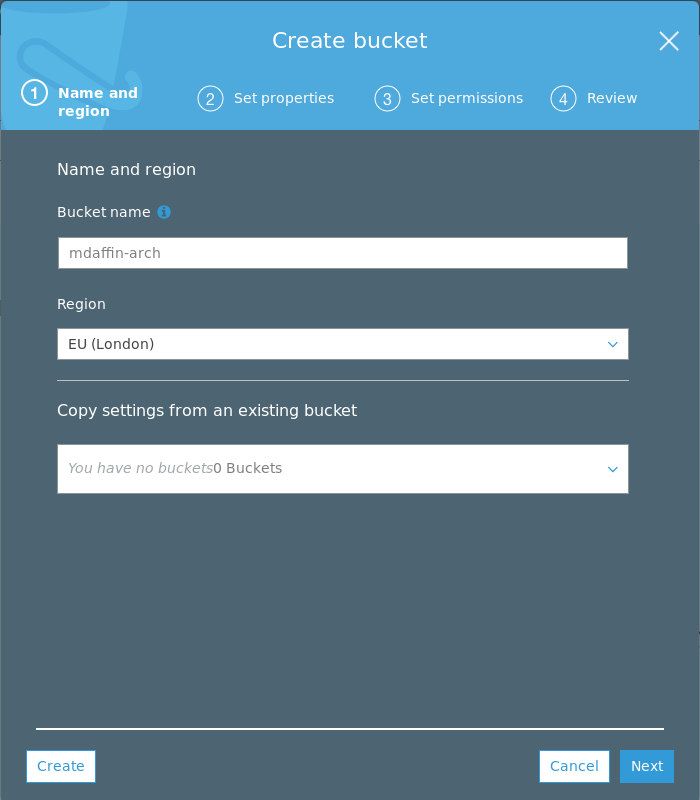
Then click on Next twice to get to (3) Set permissions and make the bucket
public. This will allow anyone in the world to read the bucket and thus allows
pacman to download the packages anonymously.
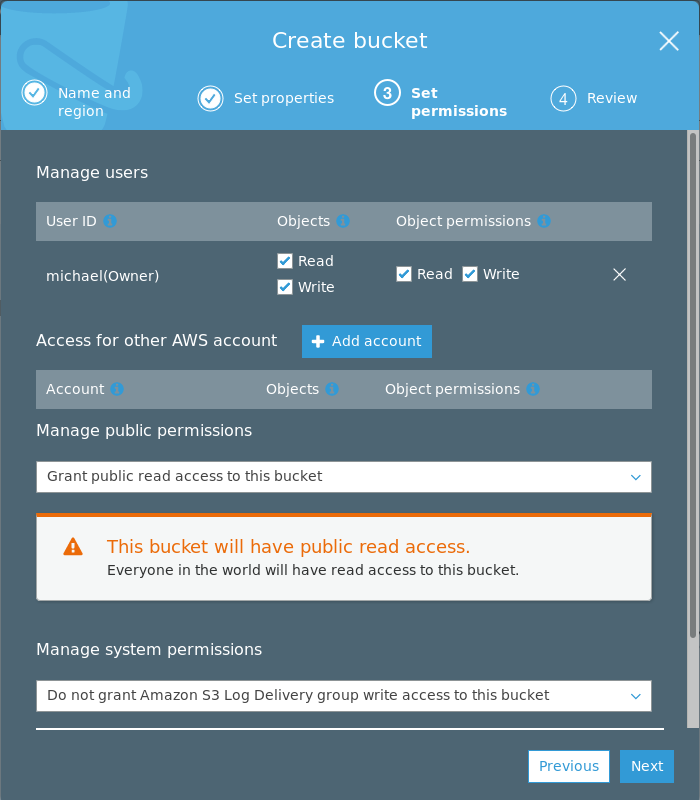
After you should have one public bucket listed like so.
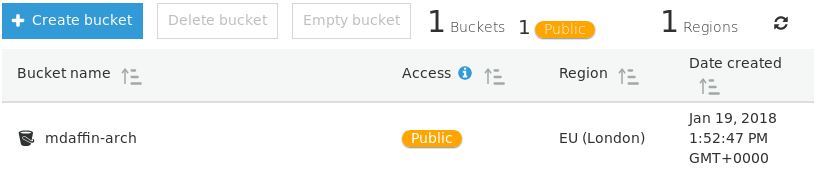
# Access Credentials
We now need to create an access key that has permissions to edit this bucket. We can do this by creating a new restricted user that only have access to the Amazon S3 buckets.
Head over to the AWS IAM management console and add a new user. Then enter the username and ensure Programmatic access check box is selected.
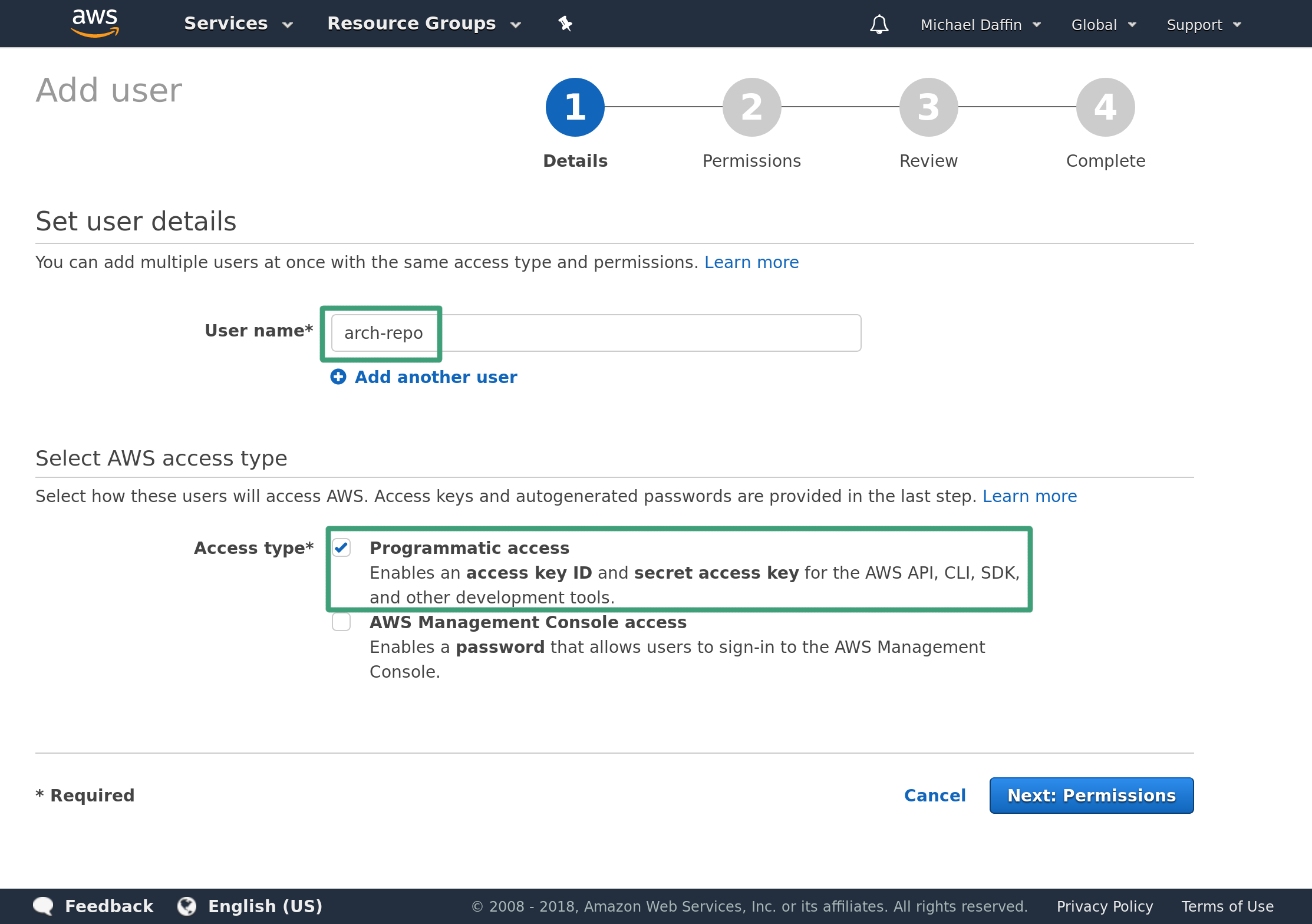
Click Next to head to the permission page then Attach existing policies directly. Search for S3 and check AmazonS3FullAccess.
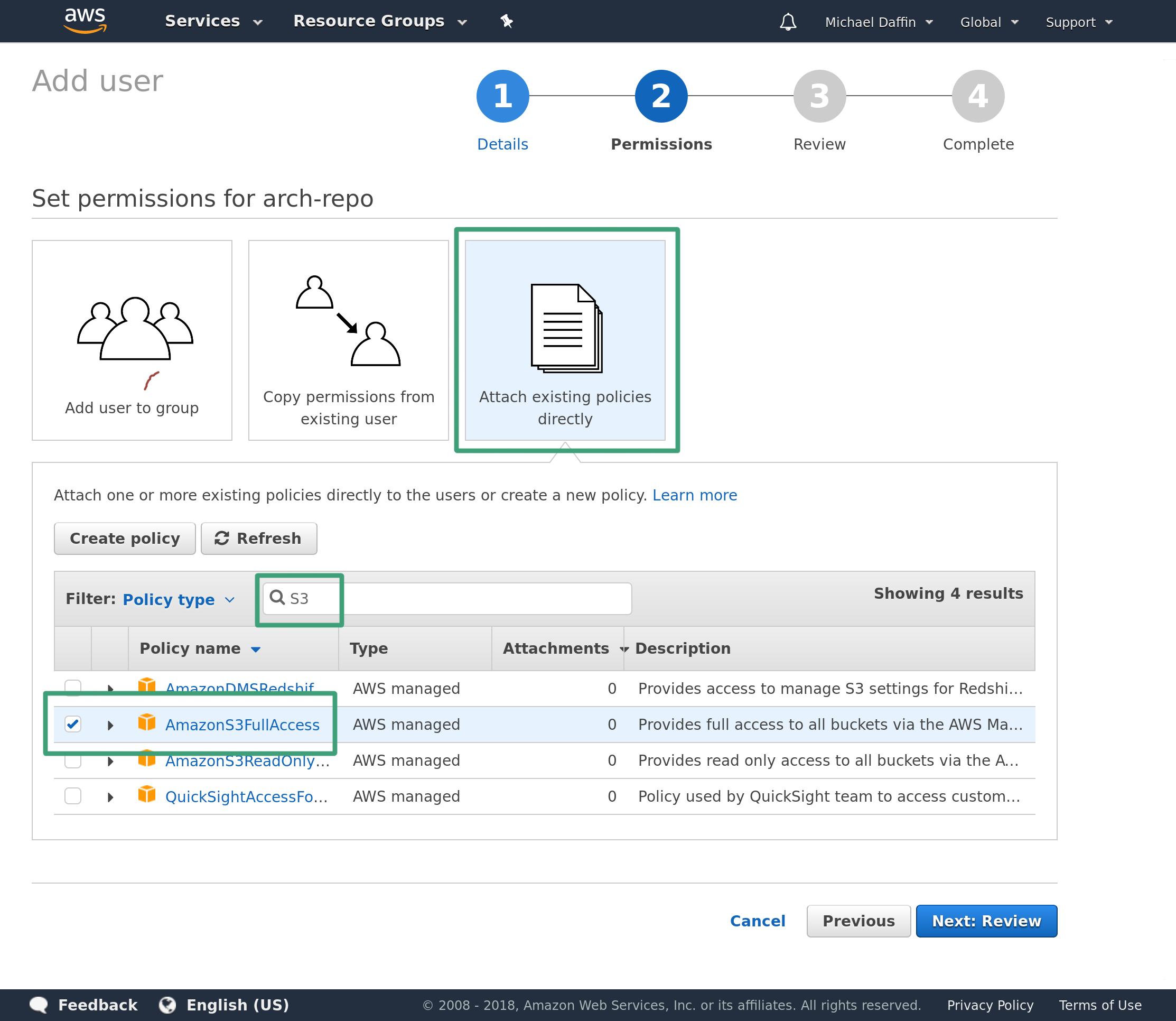
Click Next and on the review page double check it has Programmatic access and AmazonS3FullAccess.
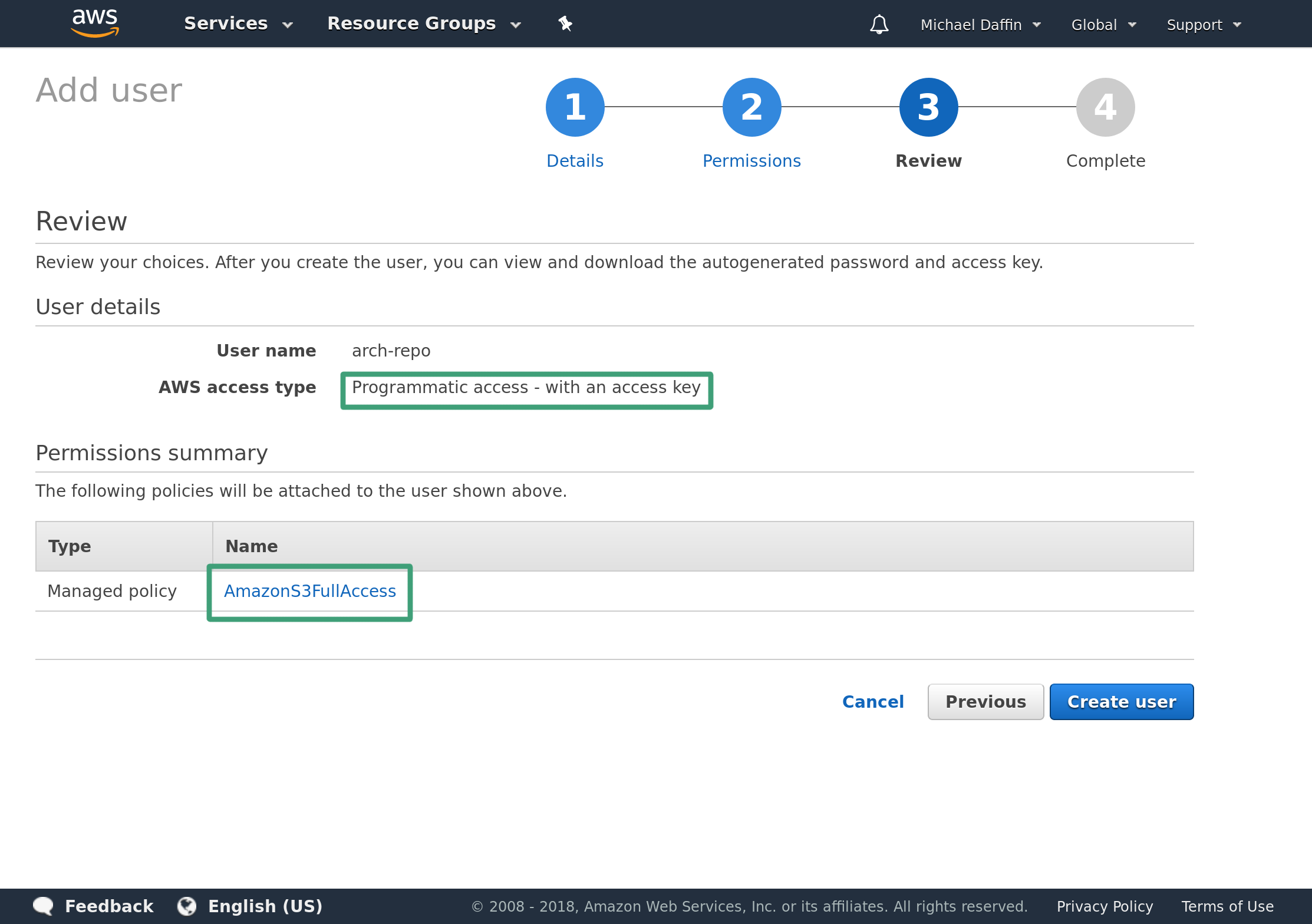
Click Create User to get the access key. Take note of the Access key ID as well as the Secret access key. Ensure you save these somewhere, once you leave this page you will not have access to the secret key through the AWS console and will have to regenerate a new key.
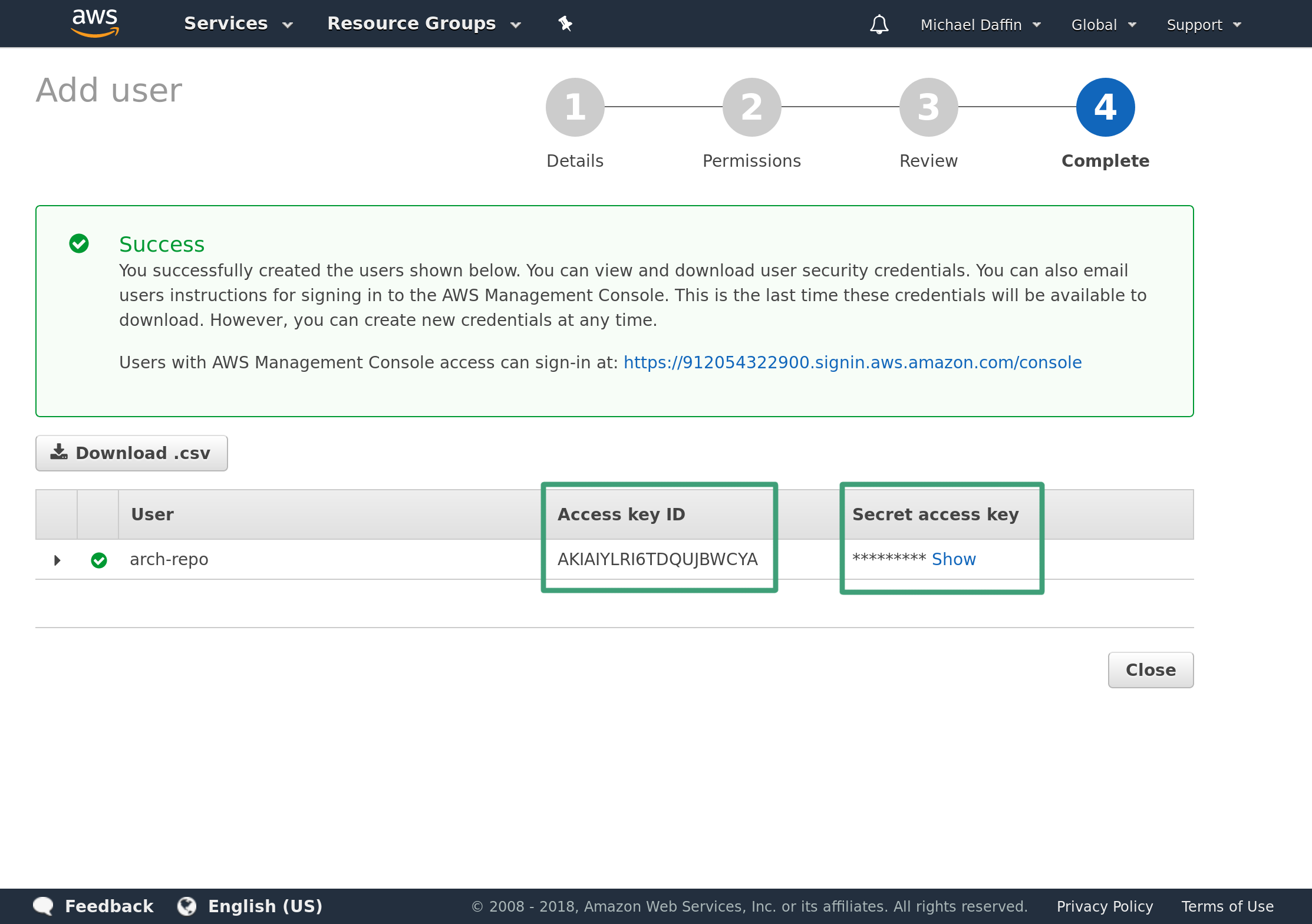
Keep this key secret as it will give anyone with it the ability to create/modify your buckets. If you lose the key or no longer require it then head to the user page and remove it from the user.
Save it to ~/.s3cfg in the form
[default]
access_key = <ACCESS_KEY>
secret_key = <SECRET_KEY>
And ensure it is only readable by your user
chmod 0600 ~/.s3cfg
# Aurutils - Building and Managing Packages
Aurutils contains a suite of utilities that can be used to manage a repository of AUR
packages. The two main utilities we will use are aursearch, which can search
AUR for packages that match a given pattern.
$ aursearch aurutils
aur/aurutils 1.5.3-5 (55)
helper tools for the arch user repository
aur/aurutils-git 1.5.3.r234.g15ef2ab-1 (5)
helper tools for the arch user repository
And aursync which will download and build packages and ensure packages in the
repository are up to date.
For aursync to work, we need to add a repository to /etc/pacman.conf
[mdaffin]
SigLevel = Optional TrustAll
Server = https://s3.eu-west-2.amazonaws.com/mdaffin-arch/repo/x86_64/
Give your repository a unique name by replacing [mdaffin] with something else.
Change the URL to that of your bucket/repository path. You can get the exact URL by
creating a file inside the directory and getting a link to that file from the
Amazon Web Console.
Now we can create the repository and upload our first package to it. For this, we are going to rebuild the aurutils package as it will be handy to have that stored in our repository. But first, we need to create a directory to store the repository as well as initialise the database files.
$ mkdir -p local-repo
$ repo-add local-repo/mdaffin.db.tar.xz
$ aursync --repo mdaffin --root local-repo aurutils
Replace mdaffin with the name of your repository, this must match the section in
/etc/pacman.conf. Since we have a remote repository we need to tell aursync were
to place the files using --root <dir> pointing it to a local package cache
(exact location does not matter).
If all goes well you should end up with the package and repository database inside the cache directory.
$ ls local-repo
aurutils-1.5.3-5-any.pkg.tar.xz mdaffin.db mdaffin.files
To check for and update all the packages in the repository simply add -u to the
aursync command.
$ aursync --repo mdaffin --root local-repo -u
# Uploading to the S3 Bucket
Now that we have the packages locally we need to upload them to the bucket.
This is where s3cmd comes in, we can tell it to take all the files in our
local cache and upload them to a given directory in the bucket. There are a
couple ways to do this, first is the put or cp methods which will copy up
any files we give them, much like the local cp command. But as our local
cache grows we will just waste bandwidth and operations uploading the same
unchanged files over and over again. This is where the sync command comes in,
much like rsync it checks the remote to see if the file already exists and if
it is different from the local copy. Only if it is missing or differs will it
upload the new files.
There is one problem, S3 buckets do not support symlinks, which repo-add
creates for us. We need to tell it to explicitly copy the files the symlinks
point to with the --follow-symlinks flag. And lastly, we need to set the
public permissions on any file we upload with the --acl-public flag.
$ s3cmd sync --follow-symlinks --acl-public local-repo/ s3://mdaffin-arch/repo/x86_64/
The packages should now be visible on the Amazon Web Console (or via s3cmd ls s3://...) and installable via pacman.
$ sudo pacsync mdaffin
$ pacman -Ss aurutils
mdaffin/aurutils 1.5.3-5 [installed]
helper tools for the arch user repository
And that's it, you have created a repository inside an Amazon S3 bucket. You can add
more packages to this repository using the aursync command above.
# Fetching Remote Changes
If you want to manage this from multiple computers then you need a way to sync
up the repositories on each system. This can easily be done by reversing the sync
command. For this, we do not need the --follow-symlinks flag as there are no
symlinks in the bucket nor the --acl-public flag as it does not make sense
for a local file. But the --delete-removed is useful for clearing up files
that have been deleted from the remote bucket to stop them from being restored
when you next push changes.
$ s3cmd sync --delete-removed s3://mdaffin-arch/repo/x86_64/ local-repo/
But this will download all files from the remote which can grow quite large
over time. We really only want to add or remove a few packages at a time and it
is far more efficient to only download the repository (if it has changed), make any
changes to it then upload any required files followed by the changed database.
With this, we can also only download a single copy of the database, rather than
both copies and manually create the symlinks. Note that we do not need the
--delete-removed flag as the database files should always exist both locally
and remotely.
$ s3cmd sync s3://mdaffin-arch/repo/x86_64/mdaffin.{db,files}.tar.xz local-repo/
$ ln -sf local-repo/mdaffin.db.tar.xz local-repo/mdaffin.db
$ ln -sf local-repo/mdaffin.files.tar.xz local-repo/mdaffin.files
# Removing a package
If you are keeping a full copy of the remote repository locally you can simply
remove the package and push the changes with the --delete-removed flag.
$ repo-remove local-repo/mdaffin.db.tar.xz aurutils
$ rm local-repo/aurutils-*.pkg.tar.xz
$ s3cmd sync --delete-removed --follow-symlinks --acl-public local-repo/ s3://mdaffin-arch/repo/x86_64/
However, this cannot be done if we are only downloading the database as we will be missing more of the packages and thus end up deleting most of our remote repository. Instead, we should update the local cache to remove the package, push only the repository files then tell the remote to delete the package.
$ repo-remove local-repo/mdaffin.db.tar.xz aurutils
$ s3cmd sync --follow-symlinks --acl-public local-repo/mdaffin.{db,files}{,.tar.xz} s3://mdaffin-arch/repo/x86_64/
$ s3cmd rm "s3://mdaffin-arch/repo/x86_64/aurutils-*.pkg.tar.xz"
# Wrapper Scripts
We can automate most of this with a simple wrapper script around aursync.
Simply save this script somewhere, replace the REMOTE_PATH and
REPO_NAME variables with your own and call it like you would aursync:
./aursync_wrapper PACKAGE or ./aursync_wrapper -u.
#!/bin/bash
# Wraps aursync command to mount an amazon s3 bucket which contains a repository
set -uo pipefail
trap 's=$?; echo "$0: Error on line "$LINENO": $BASH_COMMAND"; exit $s' ERR
REMOTE_PATH=s3://mdaffin-arch/repo/x86_64
LOCAL_PATH=$HOME/.local/share/arch-repo
REPO_NAME=mdaffin
mkdir -p "$LOCAL_PATH"
## Sync remote DB to local ##
s3cmd sync "$REMOTE_PATH/$REPO_NAME".{db,files}.tar.xz "$LOCAL_PATH/"
ln -sf "$REPO_NAME.db.tar.xz" "$LOCAL_PATH/$REPO_NAME.db"
ln -sf "$REPO_NAME.files.tar.xz" "$LOCAL_PATH/$REPO_NAME.files"
## Clean up older packages that may or may not have been deleted from the
## remote so that we do not reupload them
rm -f "$LOCAL_PATH/"*.pkg.tar.xz
aursync --repo "$REPO_NAME" --root "$LOCAL_PATH" "$@" || true
## Sync local DB to remote ##
s3cmd sync --follow-symlinks --acl-public \
"$LOCAL_PATH/"*.pkg.tar.xz \
"$LOCAL_PATH/$REPO_NAME".{db,files}{,.tar.xz} \
"$REMOTE_PATH/"
And to remove a package use the follow script and pass it the package you want
to remove: ./del-from-repo aurutils
#!/bin/bash
# Wraps aursync command to mount an amazon s3 bucket which contains a repository
set -uo pipefail
trap 's=$?; echo "$0: Error on line "$LINENO": $BASH_COMMAND"; exit $s' ERR
package=${1:?"Missing package"}
REMOTE_PATH=s3://mdaffin-arch/repo/x86_64
LOCAL_PATH=$HOME/.local/share/arch-repo
REPO_NAME=mdaffin
mkdir -p "$LOCAL_PATH"
## Sync remote DB to local ##
s3cmd sync "$REMOTE_PATH/$REPO_NAME".{db,files}.tar.xz "$LOCAL_PATH/"
ln -sf "$REPO_NAME.db.tar.xz" "$LOCAL_PATH/$REPO_NAME.db"
ln -sf "$REPO_NAME.files.tar.xz" "$LOCAL_PATH/$REPO_NAME.files"
repo-remove "$LOCAL_PATH/$REPO_NAME.db.tar.xz" "$@"
s3cmd sync --follow-symlinks --acl-public "$LOCAL_PATH/$REPO_NAME".{db,files}{,.tar.xz} "$REMOTE_PATH/"
for package in "$@"; do
s3cmd rm "$REMOTE_PATH/$package-*.pkg.tar.xz"
done
# Amazon AWS S3 Alternatives
If you don't wish to use Amazon buckets there are some alternatives such as
Digital Ocean Spaces or Google Cloud Buckets that can be used in place. Some
are compatible with the S3 API and thus can be used with the instructions above
while others require a different way to sync the changes. For example, if you
have a static file server somewhere you can use rsync in place of most
s3cmd with the relevant flags set.